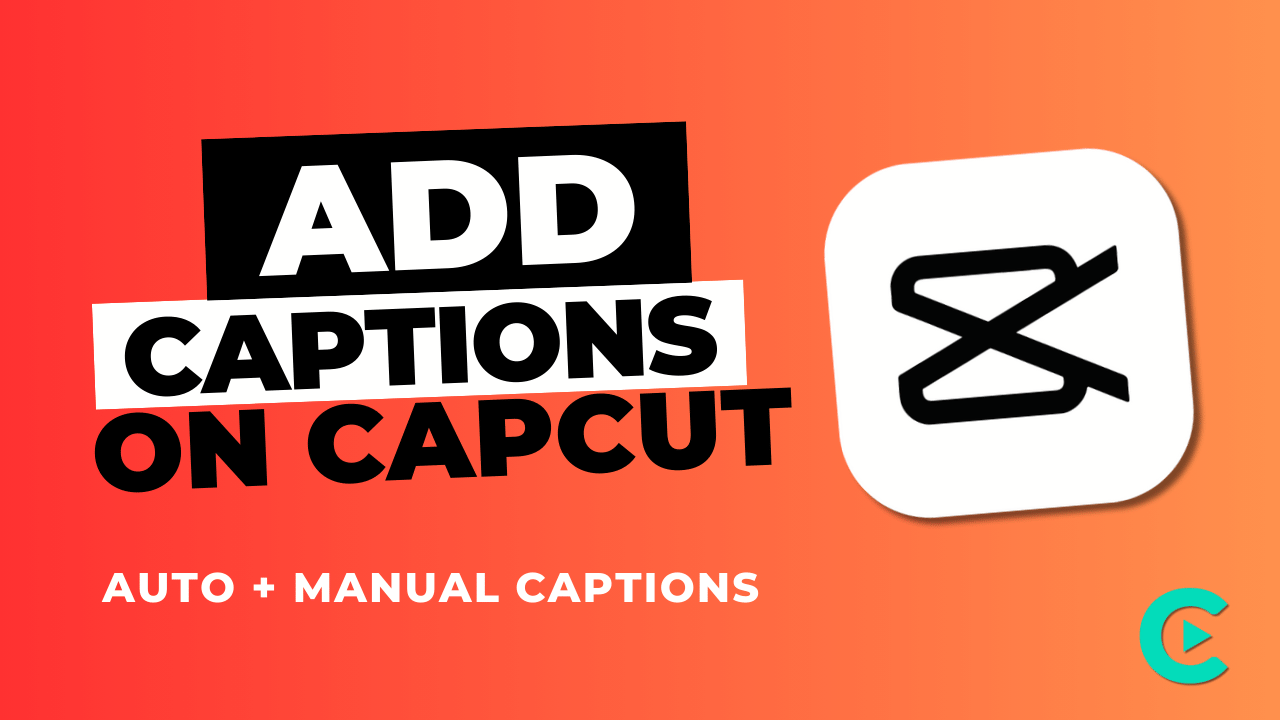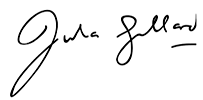I still remember the video that changed everything for me.
It was a stunning visual piece with breathtaking footage and a haunting soundtrack.
But something was missing – the story wasn’t quite connecting with my audience.
That was when I decided to add captions.
But, I was dreading the tedious process of manual typing and syncing.
That’s when I discovered CapCut’s auto-caption feature.
With just a few clicks, I generated accurate and perfectly synced captions.
The entire narrative came alive with just a few simple lines of text.
The viewer’s engagement flew, and the comments tipped in, thanking me for making the content more accessible.
That moment sparked a realization: captions weren’t just an afterthought, but a crucial element in shaping a compelling story.
And with CapCut’s auto-caption feature, it’s easier than ever to add them to your videos. Not to mention those keyframes possibilities that take things to another level.
In this blog, we will explore how adding captions can magically convert your video content.
Moreover, you will learn how to unlock the full potential of CapCut’s auto-caption feature and convert your videos into engaging, accessible, and shareable masterpieces.
Let’s get started.
Why You Should Add Captions to Video?
Here are 5 reasons why you should add captions to your videos:
1. Increased Accessibility
Captions make your content more inclusive for viewers who are deaf or hard of hearing or those who prefer to watch videos with captions. This ensures everyone can understand and enjoy your message.
2. Improved Engagement
Captions keep viewers engaged, even in noisy environments or when watching with sound off. This leads to higher watch times, more shares, and increased audience retention.
3. Enhanced Understanding
Captions help viewers grasp complex information, remember key points, and follow conversations. This is especially important for educational, tutorial, or interview-style content.
4. Broader Reach
Captions expand your audience globally, as they enable viewers who speak different languages to understand your content. You can also translate captions to reach a wider audience.
5. Better SEO and Discovery
Captions provide additional metadata for search engines, improving video discoverability and SEO. This means more people can find and watch your content, driving traffic and growth.
Captions vs. Subtitles
| Feature | Captions | Subtitles |
| Purpose | Provide accessibility for deaf/hard of hearing, and enhance understanding. | Translate spoken language for viewers who speak a different language. |
| Content | Include speaker IDs, sound effects, and music descriptions. | Only include spoken dialogue. |
| Format | Typically appear in a block or centered on screen. | Usually appear as a single line, bottom-centered. |
| Language | Same language as the audio. | Translated into a different language. |
| Timing | Appear in sync with the audio, including pauses and sound effects. | Appear in sync with the dialogue, without pauses. |
| Usage | Ideal for social media, educational content, and accessibility. | Suitable for movies, TV shows, and foreign language content. |
| File Type | Often embedded in the video file or provided as a separate file (e.g., SRT). | Usually provided as a separate file (e.g., SRT, ASS). |
Considerations Before Adding Captions to Video
Captions can elevate your video content, but before adding them, consider the following key factors:
1. Readability of Captions
Ensure your captions are easy to read by considering the following:
- Size: Not too big or too small.
- Font: Simple, balanced, and clear.
- Color: High contrast with the background.
- Background: Choose a background that enhances text readability.
2. Accuracy of Captions
Guarantee accurate captions by:
- Capturing spoken words wholly and precisely.
- Ensuring captions are available throughout the entire video.
- Using symbols or paraphrasing unwanted words or phrases.
3. Synchronization of Captions
Sync captions with the video’s events by:
- Maintaining proper timing.
- Ensuring real-time correspondence with the speaker’s words.
4. Positioning Your Captions
Choose a caption position that:
- Remains consistent throughout the video.
- Allows viewers to watch the video and read captions simultaneously.
- Avoids blocking visual content (bottom positioning is recommended).
5. Consistency and Branding
- Ensure consistency in caption style, formatting, and tone across all your videos.
- This helps establish your brand identity and creates a recognizable visual language.
- Consider incorporating your brand’s font, color scheme, and typography to make your captions integral to your overall brand experience.
By considering these factors, you’ll create high-quality captions that enhance your video content and provide an excellent viewer experience.
What is CapCut’s Auto-Captioning Feature?
CapCut’s auto-captioning feature is a groundbreaking AI-powered tool that automatically generates accurate and perfectly synced captions for your videos.
This innovative feature uses advanced speech recognition technology to transcribe your audio into text, making it easy to add captions to your videos without manual typing or tedious editing.
Benefits of CapCut’s Auto-Captioning Feature:
- Save Time: Automate the captioning process and focus on creative editing.
- Increase Accessibility: Make your content more inclusive for viewers with hearing impairments or language barriers.
- Boost Engagement: Captions can increase viewer engagement and watch time by up to 40%.
- Enhance Storytelling: Add context and depth to your narrative with accurate and synced captions.
- Improve SEO: Captions can improve video searchability and discoverability on social media platforms.
By using CapCut’s auto-captioning feature, you can change your video editing workflow, increase audience engagement, and take your video to the next level.
How to Add Captions on CapCut: A Step-by-Step Guide
CapCut is a powerful video editing app that allows you to add captions to your videos, making them more accessible and engaging. Here’s a comprehensive guide on how to add captions on CapCut on PC:
Step 1: Preparing Your Video
Before adding captions on CapCut, upload your video to CapCut and trim or edit it if necessary.

Step 2: Adding Captions
To add captions on CapCut, follow these steps:
- Tap the “Text” option: On the editing screen, tap the “Text” option to access the captioning feature.
- Select caption style and font: Choose from various caption styles and fonts to match your video’s aesthetic.
- Type in your caption text: Enter the text you want to appear as captions.
- Adjust caption duration and timing: Set the duration and timing of your captions to sync with your video’s audio.
- Customize caption color, size, and position: Personalize your captions’ appearance by adjusting color, size, and position.

Step 3: Using Auto-Captioning Feature
CapCut’s auto-captioning feature can save you time. Here’s how to use it:
- Enable auto-captioning: Turn on the auto-captioning feature in the settings.
- How auto-captioning works: CapCut uses AI to generate captions based on your video’s audio.
- Editing and correcting auto-generated captions: Review and edit auto-generated captions for accuracy.

Step 4: Adding Multiple Captions
To add multiple captions on CapCut for different parts of your video:
- Create multiple captions: Repeat the captioning process for each segment.
- Manage and arrange multiple captions: Organize and adjust the timing of various captions.

Step 5: Customizing Caption Appearance
Enhance your captions’ appearance by:
- Changing caption font, color, and size: Experiment with different font styles and sizes.
- Adding background and stroke to captions: Add a background or stroke to make your captions stand out.
- Using animation effects on captions: Apply animation effects to make your captions more engaging.

Step 6: Saving and Exporting
Once you’ve added captions on CapCut:
- Save your video with captions: Save your edited video with captions.
- Exporting options: Choose your preferred format, resolution, and other settings for exporting your video.

By following this guide, you’ll be able to add high-quality captions to your videos on CapCut, making them more accessible and engaging for your audience.
5 Effective Tips for Creating Good Captions on CapCut
1. Keep it Concise
When creating captions on CapCut, keeping them brief and to the point is essential. Aim for 1-2 lines per caption, avoiding lengthy sentences or paragraphs that may be hard to read. This ensures your viewers can easily follow along and understand the content.
2. Use Clear Language
Using simple, clear language is crucial for compelling captions. Avoid jargon, slang, or overly technical terms that may confuse viewers. Instead, opt for straightforward language that’s easy to understand, making your content more accessible to a broader audience.
3. Time Your Captions Correctly
Accurate timing is vital for captions. Ensure they match the audio by using CapCut’s auto-caption feature or manual editing to adjust timing as needed. This synchronization is critical for viewers who rely on captions to follow the content.
4. Use Visual Hierarchy
Organize your captions using a clear visual hierarchy. Employ larger font sizes, bolding, or italicizing to highlight important information, making it easier for viewers to scan and understand the content.
5. Proofread and Edit
Finally, always proofread and edit your captions for accuracy and spelling errors. Double-check that they match the audio and make sense in context. This attention to detail ensures your captions enhance your videos and engage your audience effectively.
Conclusion
Adding captions on CapCut to your videos is a simple yet powerful way to make your content more accessible, engaging, and shareable.
By following the steps and tips outlined in this guide, you can easily add high-quality captions to your videos and reach a wider audience.
With CapCut’s user-friendly interface and features like auto-captioning and customization options, you can create professional-looking captions that improve your videos and take your content to the next level.
So, start adding captions to your CapCut videos today and discover the benefits for yourself. Whether you’re a content creator, marketer, or simply someone who wants to make their videos more engaging, captions can help you achieve your goals.
Let’s Create Engaging Videos That Convert
As a seasoned video editor, I’m passionate about helping creators like you craft captivating videos that resonate with their audience and drive results.
Whether you’re looking to:
- Boost engagement and views.
- Increase conversions and sales.
- Enhance your brand’s visual identity.
- Tell compelling stories that resonate.
With my expertise in video editing and captioning, I can assist you in:
- Editing and refining your video content.
- Crafting narratives that captivate and convert.
- Developing a visual style that aligns with your brand.
- Adding high-quality captions that enhance the viewing experience.
Let’s collaborate to create videos that leave a lasting impact.
Reach out to me today to discuss your project, and let’s bring your vision to life. Get an appointment now.
FAQs
How do I add text on CapCut?
Select the “Text” option from the editing menu and type in your desired text. Customize font, size, color, position, duration, and animation to fit your style.
How do I add captions to a video?
Use CapCut’s auto-captioning feature to generate accurate and synced captions with just a few clicks. Manually add text overlays to your video, customizing font, size, and color to create stylish captions.
Is CapCut free for subtitles of videos?
Yes, CapCut offers free subtitles for videos through its auto-captioning feature. Some advanced features and customization options may require a premium subscription.
How to auto-generate captions?
Select CapCut’s auto-captioning feature and choose your language.
Let the AI technology transcribe your audio into accurate and synced captions, then review and edit as needed.