Did you know that a single mistake in video editing can cost you thousands of views and a potential loss of credibility?
But the right software can transform your videos into engaging masterpieces that leave a lasting impact.
As a video editor with 6 years of experience, I still remember the struggles I faced when I first started out.
I spent countless hours sifting through confusing interfaces, searching for the perfect software to bring my creative vision to life.
But it wasn’t until I discovered the right tools that my editing skills truly flourished.
With these beginner-friendly softwares, I was able to transform my videos from amateurish to professional-grade, with precise control over color correction, seamless transitions, and stunning visual effects.
In this blog, I’ll share my personal favorite video editing software that I’ve relied on till now. These are specifically tailored for beginners looking to up their game.
From user-friendly interfaces to advanced features, I’ll guide you through the top software that will help you achieve Hollywood-quality results, even on a budget.
Let’s get in and explore the best video editing software for beginners that has helped me succeed as a beginner video editor.
Top 8 Best Video Editing Software for Beginners to Make Your Videos More Professional
I learned this hard, having spent countless hours and resources on subpar video editing software that only resulted in mediocre outputs.
But when I finally discovered the Best Video Editing Software, my videos went from bland to grand, and my audience engagement skyrocketed.
Here, I have shortlisted the 8 best video editing software for beginners:
1. CapCut:
Key Features:
- User-friendly interface with easy drag-and-drop functionality.
- Pre-made templates for quick editing.
- Built-in library of music and sound effects.
- Supports high-quality exports up to 4K.
- Advanced features like keyframe animation and multi-track editing.
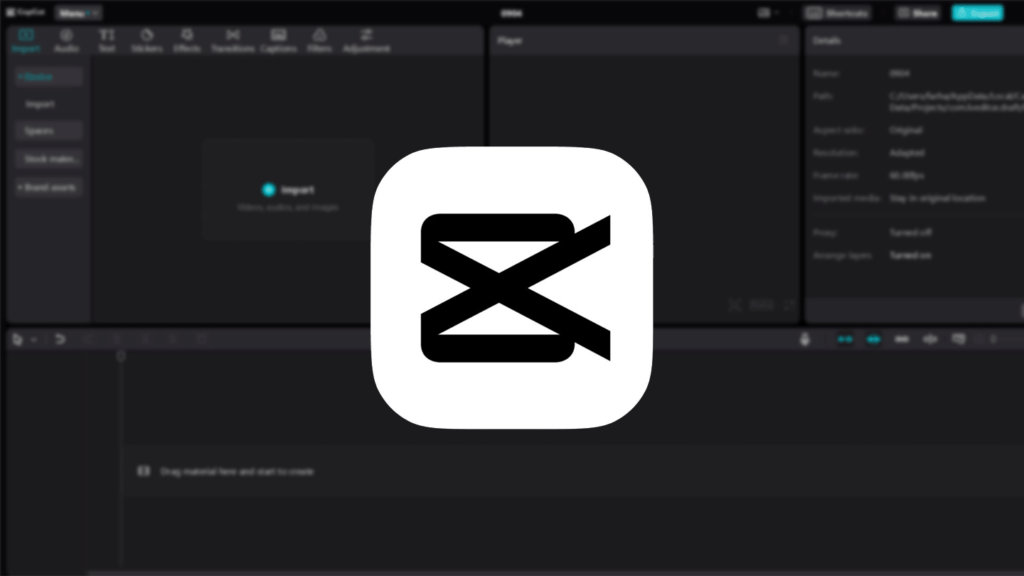
CapCut is a simple video editing software that has become popular among creators and social media users. It offers various editing tools, effects, and transitions with an easy-to-use interface.
You can easily trim, split, merge clips, adjust speed, and add transitions. Advanced features like green screen editing and 3D effects are also available.
You can also use the online version of CapCut for AI-powered features and Cloud Drive. Plus, you can collaborate with others on the same project at the same time.
As far as affordability is concerned, CapCut is FREE and user-friendly, making it the most popular choice for new or every video editor nowadays. Advanced features like background removal and auto-captioning are also free. Honestly, these are the deal breakers.
And the best part? There is no watermark on the video frame since it’s free. I would say that if you’re a beginner, then CapCut is the best video editing software you’ll find.
CapCut Mobile App is also available on both iOS and Android. You can even edit videos online on your desktop, laptop, or even your phone. It’s completely free, trustworthy, and has no learning curve.
The app is regularly updated with new features, making it reliable for video editing. Download CapCut now and start creating amazing videos that match your style.
Limitations: (only for mobile app, don’t apply to the PC version)
- The free version limits its video preview to only 720p.
- Its free version has a time limit of 15 minutes.
- Your video will naturally end with the CapCut logo at the end screen. (which you can delete while editing your video by the way.
2. HitFilm Express:
Key Features:
- Professional-grade VFX and compositing tools.
- Extensive free version with a variety of effects and transitions.
- Supports advanced features like 3D compositing and keyframe animations.
- Integrated tutorials.
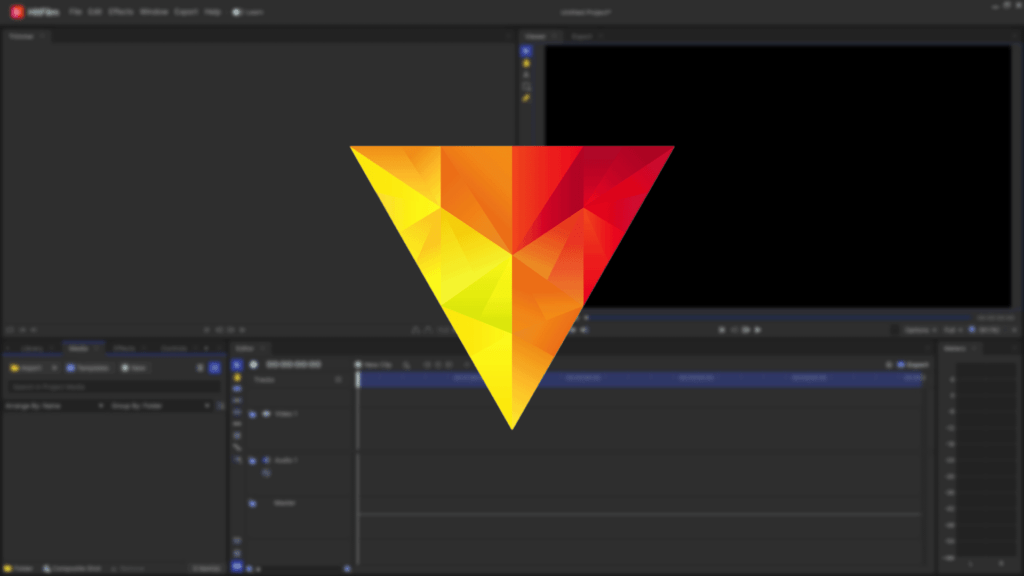
If you’re into video editing but are still at the beginner level, you should definitely check out HitFilm Express. It makes editing videos easy and efficient by offering both basic and advanced features that help you create amazing videos.
HitFilm Express is perfect for anyone wanting to edit videos like a pro. It offers a seamless experience for everyone, from amateurs to professionals.
Editing involves cutting and combining clips to tell a better story, and adding sound effects, transitions, and visual elements to enhance the final product. It offers over 400 visual effects, compositing tools, and cinematic features to improve creativity.
It doesn’t matter if you use a primary or a high-end camera; HitFilm Express can help you create and edit incredible videos. Although the free version is packed with features, paid add-ons are also available.
This software is ideal for students, beginners, gamers, and YouTubers who want to explore their creativity without spending money. This free software can compete with paid programs like Studio, Adobe Premiere Pro, and After Effects.
Since it’s free and available for Mac and Windows, many people rely on it for their YouTube videos.
The software includes documentation and tutorials to help new users get started quickly. To ensure a smooth installation, download HitFilm Express from the official website and make sure your internet connection is fast enough for activation.
Limitations:
- All of its free videos are watermarked.
- The steeper learning curve for beginners.
- Requires a powerful computer for smooth operation.
3. OpenShot Video Editor:
Key Features:
- Free and open-source.
- Simple, user-friendly interface.
- Supports unlimited tracks and layers.
- Basic animation and keyframe support.
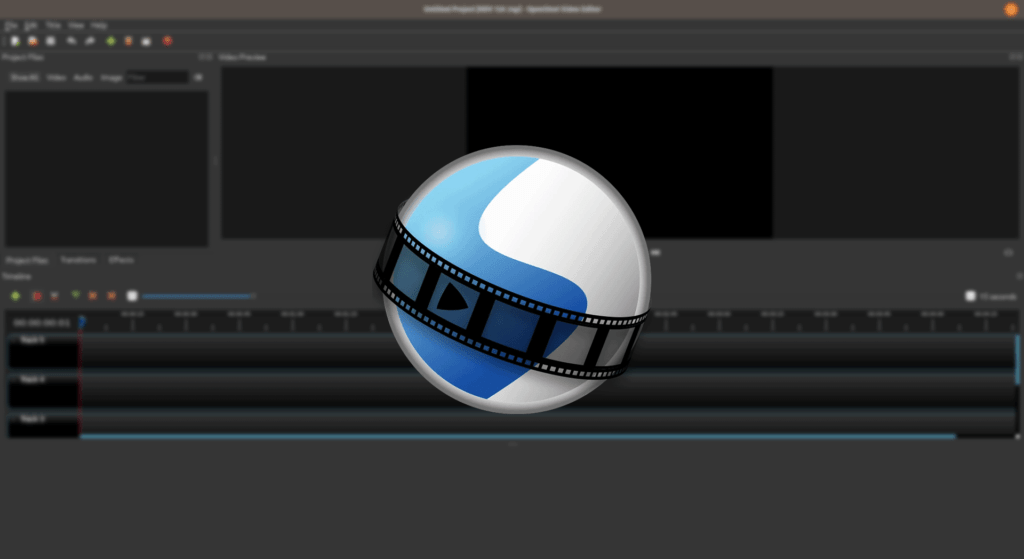
OpenShot Video Editor is a free video editing tool for Mac, Windows, and Linux. It’s packed with high-level features that simplify video editing, no matter your skill level.
The best part? There are no watermarks. This open-source software is a fantastic choice if you want a top-notch video editor without spending much money.
Limitations:
- Lacks advanced features found in professional software.
- Performance issues with larger projects.
- Limited support and updates compared to paid software.
4. Wondershare Filmora:
Key Features:
- Intuitive and user-friendly interface.
- Extensive library of effects, transitions, and royalty-free music.
- Easy-to-use drag-and-drop functionality.
- Supports 4K video editing.
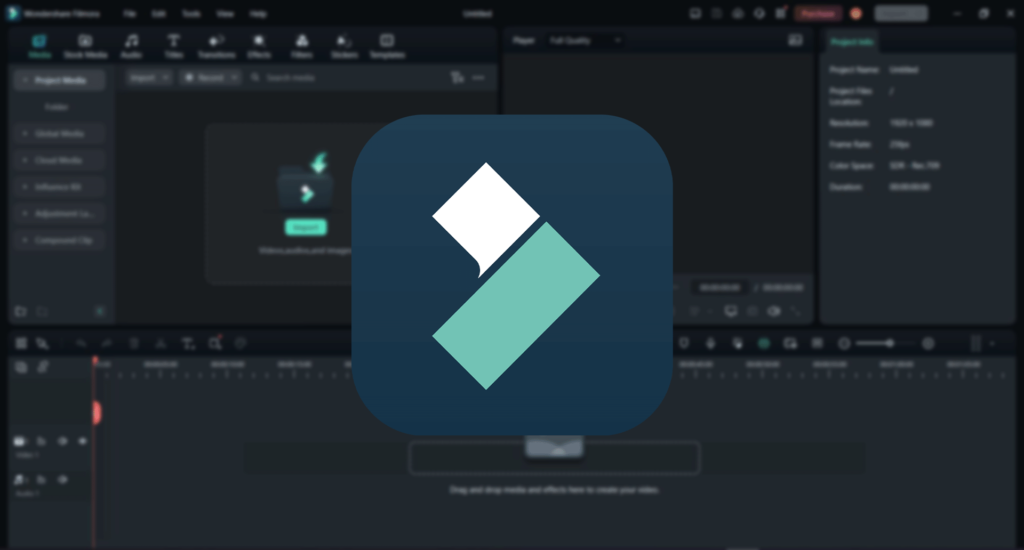
Wondershare Filmora is known for being user-friendly, especially for beginners. It has a simple interface, intuitive controls, and many features for editing and enhancing videos.
With each video I make, I discover new tools or ways to use familiar ones. Filmora is affordable but offers professional-grade features suitable for both beginners and experienced filmmakers.
You can adjust your video in many ways, using various transitions (just be mindful not to overdo it unless it’s a home movie) and work with all file types for importing and exporting. For most users, Filmora is more than sufficient.
The best thing about Fimora, which I like the most is that they are constantly introducing new and useful features and updates and for the past three years, they have made it a very compelling choice for beginner to intermediate video editors.
Overall, Filmora is excellent. It also provides tutorials and resources to help you get started, making it easy to produce high-quality videos even if you’re new to video editing.
Limitations:
- Limited advanced editing features compared to professional software.
- Watermark on videos in the free version.
- Subscription-based models can be costly over time.
- It also has a one-time payment option but with that, you won’t get the updates of the next versions.
5. Clipchamp:
Key Features:
- Browser-based with no need for a powerful computer.
- Easy-to-use interface with Canva-inspired design.
- Pre-made social media templates for quick editing.
- Free version with no watermarks and 1080p exports.
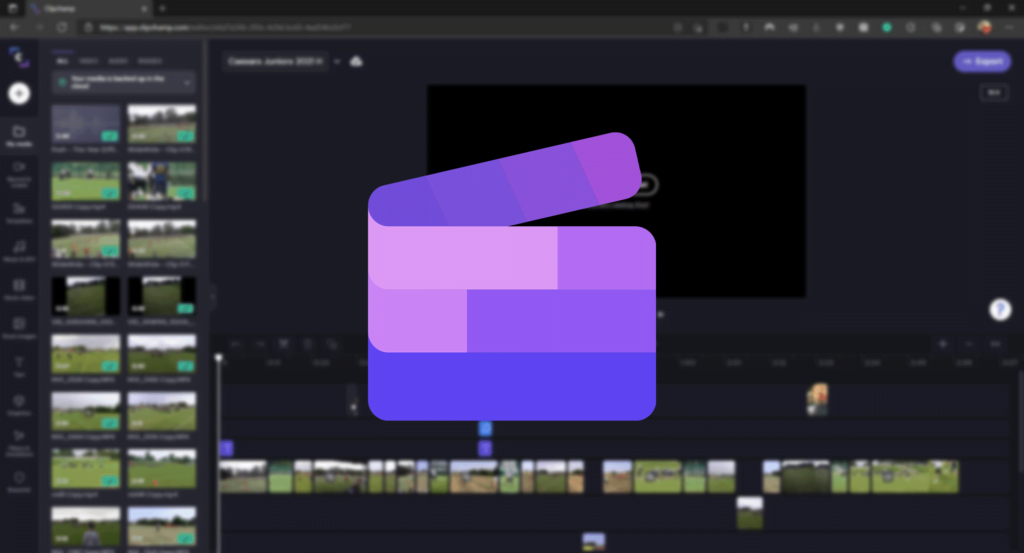
Microsoft’s Clipchamp makes it easy for anyone to create polished and professional videos. It is packed with social media templates, perfect for marketers who need to produce high-quality visuals quickly. You can use Clipchamp through its app or directly in your browser.
The browser-based software does not require a high-performance computer, though a Windows desktop app is also available. It has all the essential features most users need, nothing more, nothing less.
Clipchamp is a great starting point for beginners in video editing and those who want to create various good-looking videos quickly.
The user interface is inspired by Canva, making it easy to navigate. Editing videos is straightforward, involving simple trimming, dragging, and dropping. It also supports multi-track editing for more complex projects.
Clipchamp, now owned by Microsoft, stands out with its social media templates. With just a few clicks, you can create videos for various platforms. It’s perfect for content creators and marketers looking to boost their video output.
Clipchamp is free to use, doesn’t add watermarks to your videos, and allows exporting up to 1080p or creating GIFs.
Monthly and annual subscriptions are available, and they focus on commercial use.
Limitations:
- Limited advanced features compared to desktop software.
- A subscription is required for commercial use and additional features.
- Reliant on an internet connection for optimal performance.
6. Magix Movie Studio:
Key Features:
- User-friendly timeline interface with large buttons and handles.
- Improved preview screen for creating collages and split-screen content.
- Automatic resizing for social media aspect ratios.
- Multiple tiers with options for stock content and advanced features.
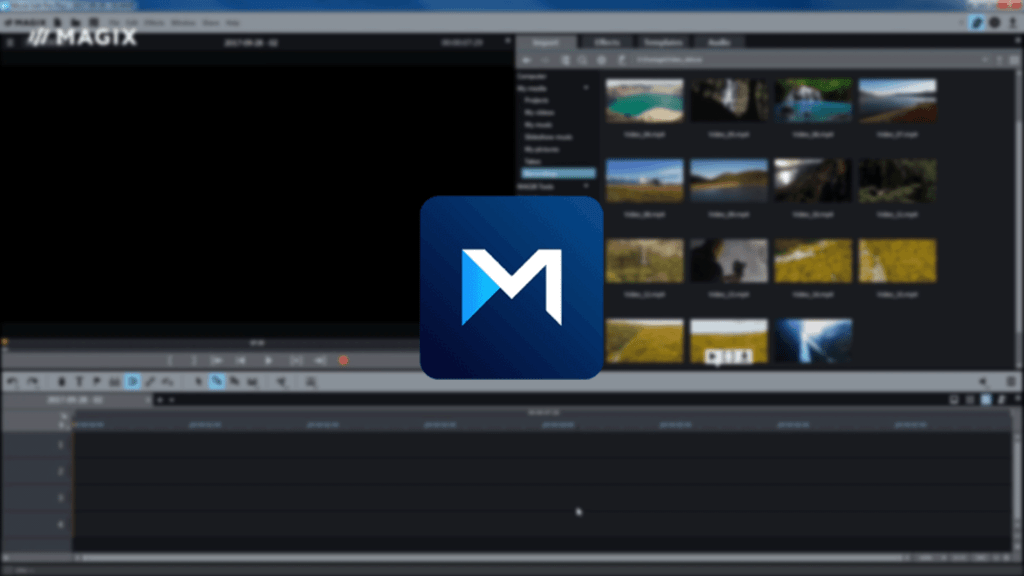
Magix Movie Studio has recently added several engine enhancements and new features, making it a solid choice for beginner video editors.
Its timeline interface is user-friendly for newcomers, and it now has larger buttons and handles for easier precise editing. The main preview screen has been improved, allowing you to easily create collages and split-screen content.
It includes several video templates for different social media platforms and can automatically resize footage taken from a smartphone.
However, I find Magix Movie Studio’s complex business model less appealing.
It offers three tiers: Basic, Platinum, and Suite, which can be bought outright or as a subscription.
The Platinum and Suite subscriptions unlock Magix Content, an extensive library of stock photos, videos, samples, and animations, making it a convenient alternative to Adobe Stock. Still, you’ll need to pay regularly for access.
Limitations:
- Complex pricing and subscription model.
- Some features are locked behind higher-tier subscriptions.
- Less intuitive for very detailed or advanced edits.
7. Kdenlive:
Key Features:
- Free and open-source video editor.
- Multi-track video editing with a customizable interface.
- Wide range of effects and transitions.
- Supports proxy editing for handling large files.
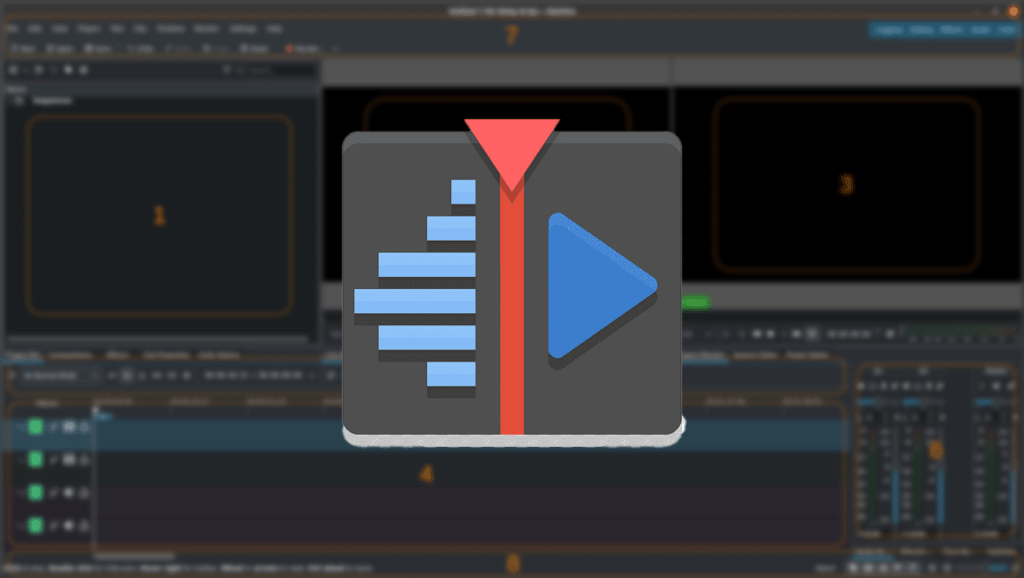
Choosing the right video editing software can be challenging, with so many options available. If you use Linux, you might consider Kdenlive for your video editing needs.
Kdenlive is a powerful and free video editing program.
Being open-source means anyone can download and use it without paying. It’s also highly customizable, allowing you to adjust the interface and features to suit your preferences.
From my experience, Kdenlive is quite capable but has a steep learning curve. I’ve used it for several projects and found it to have good sound mixing and integration with FFmpeg and other libraries.
It offers features comparable to professional editors on Windows and Mac, but it’s not as polished and can crash on complex projects. My projects usually involve over 40 clips and raw footage of 20 minutes, edited down to 5-10 minutes.
So, I wouldn’t recommend open-source editors for professional work, but on Linux, Kdenlive is one of the best options.
Limitations:
- The steeper learning curve for beginners.
- Occasional stability and performance issues.
- Limited customer support.
8. Adobe Premiere Pro:
Key Features:
- Industry-standard software with comprehensive editing tools.
- Seamless integration with Adobe Creative Cloud.
- Advanced features like multi-cam editing, motion graphics, and color grading.
- Extensive support and tutorials.
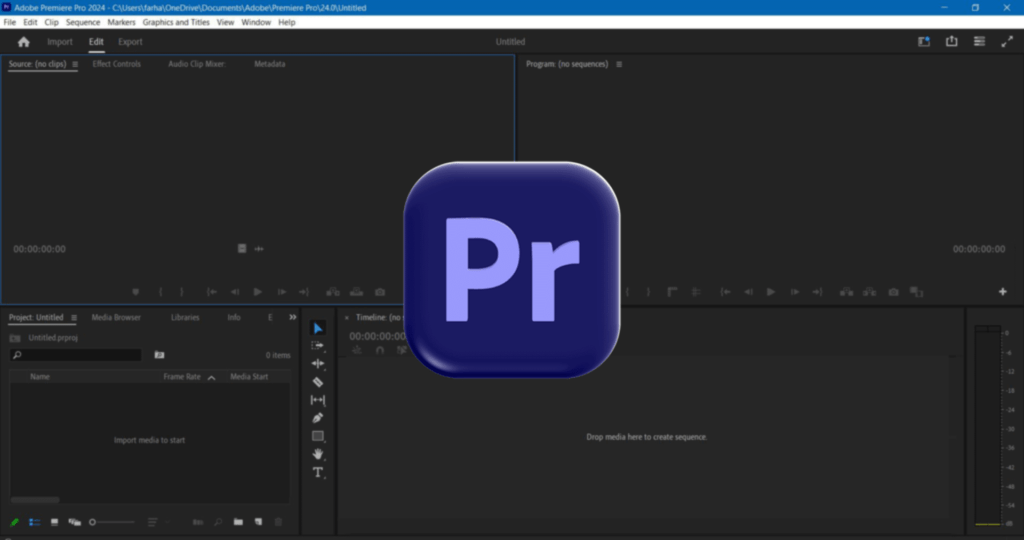
If you’re new to editing and unsure where to start, using Adobe Premiere Pro right away can be beneficial. While other free programs like iMovie or WeVideo are also suitable for beginners, Premiere Pro offers a broader range of features that can grow with you as you improve.
Even if you begin with simpler software, transitioning to Premiere Pro later will help you gain professional-level skills.
If you’re starting, you might consider more straightforward programs like Adobe Premiere Elements, iMovie (for Mac), or Windows Movie Maker (for Windows). These are more user-friendly for beginners and can be a good stepping stone before moving to Premiere Pro.
Premiere Pro is actually quite beginner-friendly among professional editing software. Other options at the same level include Final Cut Pro, DaVinci Resolve, and Avid Media Composer. Each has its own learning curve, but starting with Premiere Pro can give you an advantage if you aim to edit professionally.
Adobe Premiere Pro is a powerful video editing tool often used by professionals in the film and TV industry. It has many features that can be useful for all users, including beginners.
However, it might be harder to learn at first compared to other simpler software. But, it can be a great tool if you’re willing to spend time learning.
Adobe provides many resources, such as tutorials, guides, and forums, to help users learn Premiere Pro. Many online courses are also available on YouTube to get you started and guide you through every stage of learning.
Premiere Pro has features for all-in-one video production, which can seem complicated but is relatively intuitive for basic editing.
Using Premiere Pro from the start can be beneficial, even if you begin with just the basics. Over time, you can grow into its more advanced features.
Limitations:
- High subscription cost.
- Steeper learning curve due to professional-level features.
- Requires a powerful computer for optimal performance.
Price Range of the Best Video Editing Software for Beginners
The best video editing software for beginners’ price ranges differ. Here is for each:
| Software | Price Ranges |
| CapCut | Free with optional in-app purchases for additional features and effects. |
| HitFilm Express | Free version available. Annual subscription: $29.99 per year. Perpetual (one-time) license: $49.99. Monthly subscription: $9.99 per month. |
| OpenShot Video Editor | Free and open-source. |
| Wondershare Filmora | Free version available. Annual subscription: $29.99 per year. Perpetual (one-time) license: $49.99. Monthly subscription: $9.99 per month. |
| Clipchamp | Free version available. Creator Plan: $11.99 per month. Business Plan: $19.99 per month. Business Platinum Plan: $39.99 per month. |
| Magix Movie Studio | Basic: $69.99 for a one-time purchase. Movie Studio Platinum: $47.88 per year. Movie Studio Suite: $59.88 per year. Movie Studio Ultimate: $89.99 for a one-time purchase. Depending on the plan, subscription options are also available, typically around $5 to $15 per month. |
| KdenLive | Free and open-source |
| Adobe premiere pro | Monthly Subscription: $34.49 per month as a single app. Yearly Subscription (Billed Monthly): $22.99 per month (for $275.88 per year) Yearly Subscription (Billed upfront): $263.88. Adobe Creative Cloud All Apps plan: $59.99 per month. |
Some Tips on Best Video Editing Software for Beginners
To get started with video editing, here are some steps:
- Choose Your Software: Stick with one software to avoid confusion. Adobe Premiere Pro and After Effects are good choices, with Premiere for basic editing and After Effects for advanced effects. They can be linked for seamless use.
- Learn the Basics: Focus on cuts, keyframing, transitions, sound design, green screen, subtitles, and color correction. Watch a video introducing the workspace to familiarize yourself with the layout.
- Explore and Experiment: Once comfortable with basics, explore motion graphics, typography, VFX, plugins, and presets.
- Optimize Your Workflow: Organize your editing pack and consider investing in an SSD for better performance.
- Find Resources: Use YouTube and other online tutorials to learn new techniques and improve your skills.
- Start Practicing: Consistency is critical. Experiment, have fun, and keep creating.
What to Look for When Searching for the Best Video Editing Software for Beginners?
Here are some specific expert tips for beginner video editors when looking for video editing software:
- Look for software with a customizable workflow: As a beginner, you’ll want to create a workflow that suits your editing style. Choose software that allows you to customize your workspace, create custom shortcuts, and organize your assets efficiently.
- Check for advanced color grading tools: Color grading is crucial in video editing. Opt for software that offers advanced color grading tools like color wheels, curves, and LUTs (Lookup Tables) to give your videos a professional look.
- Ensure multi-camera editing capabilities: If you plan to work with multiple camera angles, choose software that allows you to edit and sync multiple camera footage easily.
- Choose software with robust audio editing features: Good audio quality is just as important as good video quality. Look for software that offers advanced audio editing features like noise reduction, EQ, and compression.
- Consider software with motion graphics and visual effects tools: Motion graphics and visual effects can enhance your videos. Opt for software that offers built-in motion graphics and visual effects tools or integrates well with third-party plugins.
- Check for 360-degree video editing support: If you plan to work with 360-degree footage, ensure the software supports 360-degree video editing and offers tools to manipulate and enhance the footage.
- Look for software with collaboration features: If you work with a team, choose software that offers real-time collaboration features, version control, and asset sharing.
These expert tips will help you find video editing software that meets your needs and takes your editing skills to the next level.
Conclusion
Choosing the right video editing software can be overwhelming, but with this list, you’re off to a great start. As a beginner, I personally found CapCut to be a game-changer.
Its user-friendly interface and powerful features helped me enhance my videos and take them to the next level.
With these top 8 video editing software for beginners, you can create professional-looking videos in no time.
Don’t be afraid to experiment and find the best one for you.
So, are you ready to improve your video content?
Let’s Collaborate.
Whether you’re a content creator or a business owner, I’ll work closely with you to understand your vision and goals.
- Edit and refine your videos to make them shine.
- Craft compelling video stories that captivate your audience.
- Develop a video content strategy that aligns with your business objectives.
Let’s bring your video content to life.
Contact me today to discuss your project, and let’s get started.



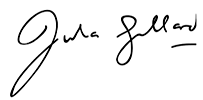


One Response
La inclusión de recomendaciones prácticas basadas en los hallazgos de tu investigación es particularmente útil para los profesionales del campo.